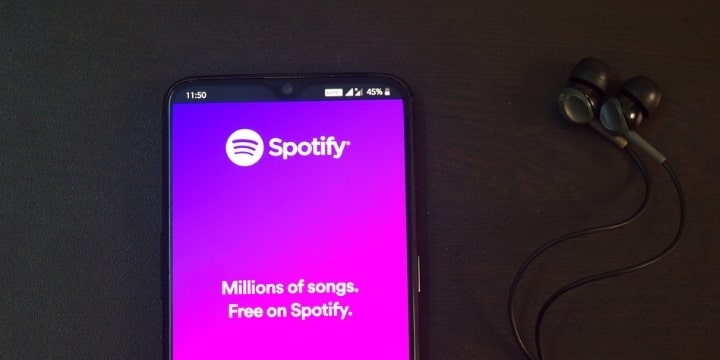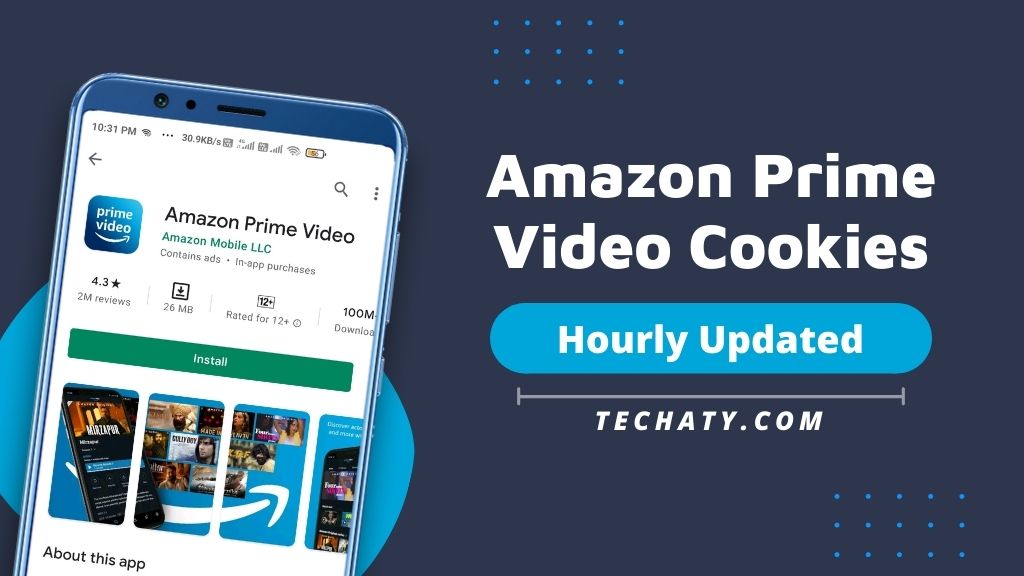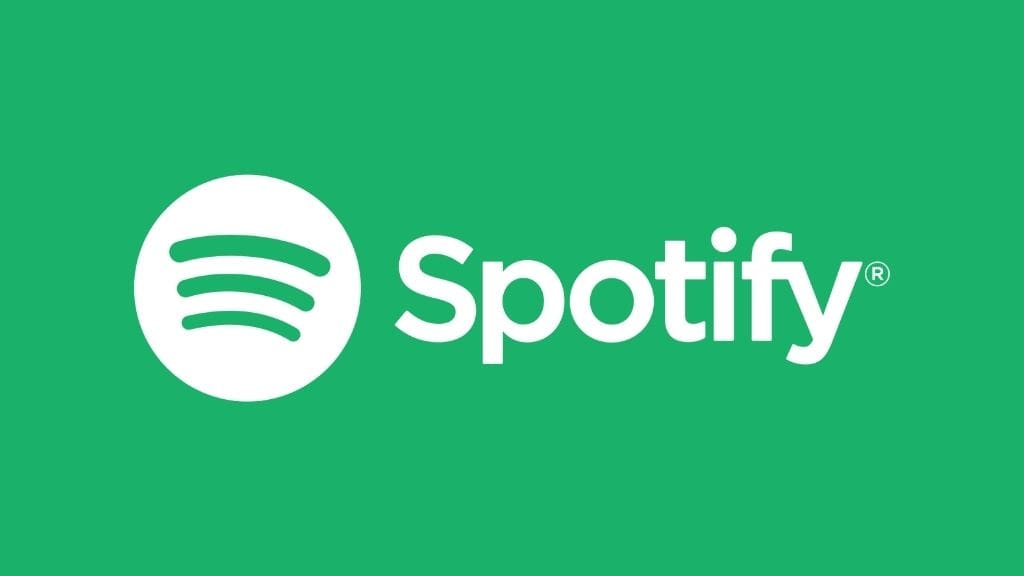
How To Change Spotify Username (January 2024 Guide)
Updated on January 1, 2024
Are you looking for ways to change your Spotify username but are not convinced with the methods shared on other websites? If yes, then don’t worry; in this post, I will share an ultimate guide on How to Change Spotify Username and Display Name.
There are lots of Spotify users not satisfied with their randomly generated usernames and constantly try to change them with different methods, and at last, they get nothing. So, I decided to make this guide with multiple easy-to-follow methods that will definitely help you to get the desired username.
If you want to get 100% success with the results, then don’t skip any lines and implement all the things as shared in this post. Fortunately, this method works perfectly well on multiple platforms like Android, Mac, Windows, iPhones, and many others.
What is Spotify
Spotify is a premium music streaming platform with millions of active users all around the world. All the songs of famous musicians can easily be found on this website, and you can enjoy them with great sound quality.
I hope this information is enough about this platform because the users reading this article are more eager to change their username rather than getting insight into this platform.
Also Try – Spotify Premium Apk
What is Spotify Username
Spotify will assign you a username with random alphabets and numbers at the very next moment you join their platform. This is performed to create a great ecosystem for the users and help them get spammed with duplicate names or misuse of real names.
However, the whole process will be done automatically, but the randomly generated username looks unprofessional.
How To Change Spotify Username
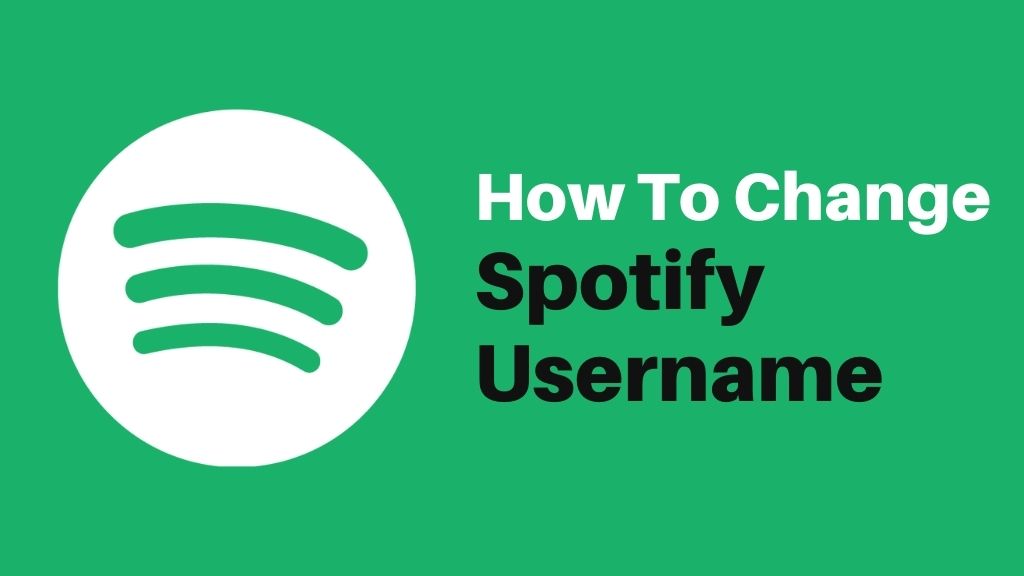
There are multiple ways to change Spotify username On Android, IOS, Windows, and Mac, but we provide the best ones so anyone can easily follow and execute them even without having any advanced knowledge.
Connect Facebook Account with Spotify
The most popular way to change your Spotify username 2024 is by connecting your Facebook account with your existing account, and by using this privilege, all things will be done with ease.
Steps For Spotify Application
- First of all, launch the Spotify app on your smartphone or tablet to move further.
- Now, you will see the home button there. Click on it and then hit the gear icon that will redirect you to the settings page.
- In the next step, you have to find the “Social” option to go to the main page.
- After clicking on it, you will find yourself on the new page where the “Connect to Facebook” button appears.
- Tap on it, and both the Spotify and Facebook accounts will be merged automatically.
Hurray, your Spotify username is successfully changed.
Note: Allow all the permission required by Spotify at the time of merging the account. Otherwise, it will not fetch any details.
By Using A Desktop Version
All the steps mentioned above are almost similar in this method, and you can get the same result through your desktop. Just follow the steps with full attention:
1. In the first step, open the Spotify app on your Pc.
2. Now, head towards the “Settings” section by clicking on the drop-down menu available on the home screen.
3. Tap on the “Social” menu and then the Facebook option.
4. In the next step, you have to click on the “Connect to Facebook” button.
5. Now, you will be redirected to the FB login page, type your credentials and click on login.
Congrats, your Spotify username is changed and will be displayed as same as on Facebook.
Also Try – How To Get Spotify Premium For Free
By Changing Spotify Display Name
There is no restriction on changing Spotify Display Name, and we can modify it any time. Of course, this method not only hides your annoying username but also helps your friends to identify you with your real name.
All the steps mentioned below must be followed strictly.
- Open Spotify on your mobile phone or desktop.
- Click on the “Home” button and head towards the “Settings”.
- In the next step, select the “View Profile” option and then tap on the edit profile button to start the process.
- Now, you can change your display name as well as your profile photo.
- Once all the modifications are done, click the save button.
Note: This is not a good practice to change your display name frequently because it may affect your profile. So be careful with your decisions.
Making New Account
If your Spotify account is not that old and has less activity in the friend’s section, then making the new account is a great approach to change your Spotify username.
Don’t forget to backup your playlists and cancel any purchased subscription before closing your old account. Now moves towards the steps:
First of all, you have to close your current account to sign-up for the new one by following the below steps:
- Open the application and Go to the contact Spotify customer support team page by clicking on this link.
- Now, a contact form will appear on your screen, where you will see the list of categories.
- Select the “Account” option from there and then choose “I want to close my account.”
- In the final step, hit the “Close Account” option that will take you immediately to the account closing process page.
You have done your work, and now it depends on the support team how they deal with your application. If all the things are correctly filled, then you will get confirmation within working three days.
If you want to create a new account on a different email address from the one used on the deleted account, then you skip this long process. Simply uninstall the application and reinstall it or clear the app data from the settings to make a new account with different credentials.
Create a New Spotify Account with Facebook
This is a straightforward and popular way to create New Spotify Account with Facebook in just minutes. Also, you can show your FB profile photo on the Spotify profile page after successfully signed up.
- Open the default browser of your device and go to the homepage of Spotify.
- Now, you will see three lines on the top-right edge of the screen. Click on it and then choose the “Sign Up” button.
- In the next step, click on the “Sign Up with Facebook” button that appears below the Spotify logo.
- Enter your Facebook username & password and click on login. After that, Spotify will ask for some permissions for authorization, and you have to allow them.
Now, wait for a confirmation email by Spotify and enjoy listening to premium songs with a perfect username.
Wrapping It Up
Well, all the methods and steps described in this post are in simple language, and I hope you get sufficient knowledge to Change Your Spotify Username in 2024. Still, if you have any confusion or queries in your mind, don’t hesitate to ask in the comment section.